Action Item Email
![]() To use the email feature, payroll’s email functionality must have been previously configured. See Administrator Information | Setting your System Preferences | Setting Email for instructions.
To use the email feature, payroll’s email functionality must have been previously configured. See Administrator Information | Setting your System Preferences | Setting Email for instructions.
To send an email relating to property, skills, training or events:
- Open the relevant item on screen, either from the incumbent file or from the employee file.
- While editing the item, select the Action Item tab to view existing actions. Click the Add New drop-down and then select the Email item.
- In the pop-up window complete the following information as required:
| Field | Explanation |
| To | Enter the email address of the recipient. To search for an email address from a contact, click To and enter the name of the recipient in the search field. |
| Subject | Enter a subject for the email. |
| Priority | Select from Low, Medium and High. |
| Journal | Selecting Journal will save a copy of the email to the database. |
| Encrypt Attachments | Select if you wish to enclose attachments within a zip file. Encryption allows attachments to be password protected. See Administrator Information | Setting your System Preferences | Setting Email |
| Message | Enter the text of the message. |
| Categories | If you wish to assign this email to a category, select it from the list or click <<Add New>> to create one as you work |
The Actions Toolbar - Email
Click on the buttons within the toolbar to perform functions once the email has been set up.
| Field | Explanation |

|
Click to send the email. |
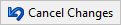
|
Click to cancel any unsaved changes. |
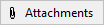
|
Click to browse to a file/ document that you want to attach to the email. |
